AL is the programming language used for data manipulation whether it is retrieve, insert or modify the records.
It can also control the execution of various application objects such as code units, pages etc.
In Dynamics NAV 2018 a new environment has been introduced called AL Language development environment. It means that NAV 2018 supports development using both C/SIDE and AL.
Getting Started with AL :
Extensions are programming models where functionality is defined as an addition to the existing objects and defines how they are different or modify the behavior of the solution.
All functionality in Dynamics NAV is coded in objects. The extension model is object-based; you create new objects, and extend existing objects depending on what you want your extension to do. Table objects define the table schema that holds the data, page objects represent the pages seen in the user interface and code units contain code for logical calculations and for the application behavior. These objects are stored as code, known as AL code, and are saved in files with the .al file extension.
Here we will illustrate how can we build an extension package using AL in Visual studio code (Visual Studio Code combines the simplicity of a source code editor with powerful developer tooling, used for coding and debugging) platform.
Steps that we need to perform:
- Download Visual Studio Code.
- Download the AL Language extension.
- Or you can select it from the file as per below screen
- Go to View, click on the extension and install from VSIX

- Select the file from NAV setup

4. After Installation, the screen will look like the image below

5. Then you need to establish the connection with Microsoft Dynamics NAV server and Download the symbol. It comprises of the following steps:
- Create a new AL project file, say ALProject1 and save it in the respective directory

- Now open the launch.json file and enter the credential
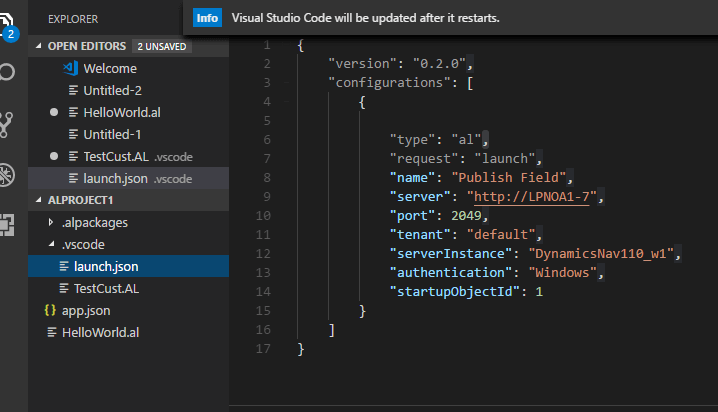
- Now press shift+ctrl+P and Download Symbol

- And the respective result will display in the Output section.
6. Now create a Customer table extension object with one custom field say scheme code (you can make code on validate trigger as well if you want).

7. Now Press F5to deploy and run the extension, it will get published to a specific Microsoft Dynamics NAV Server instance. The extension can also be installed for one or more tenants as well.
(some parts of the content here are drawn from https://docs.microsoft.com)


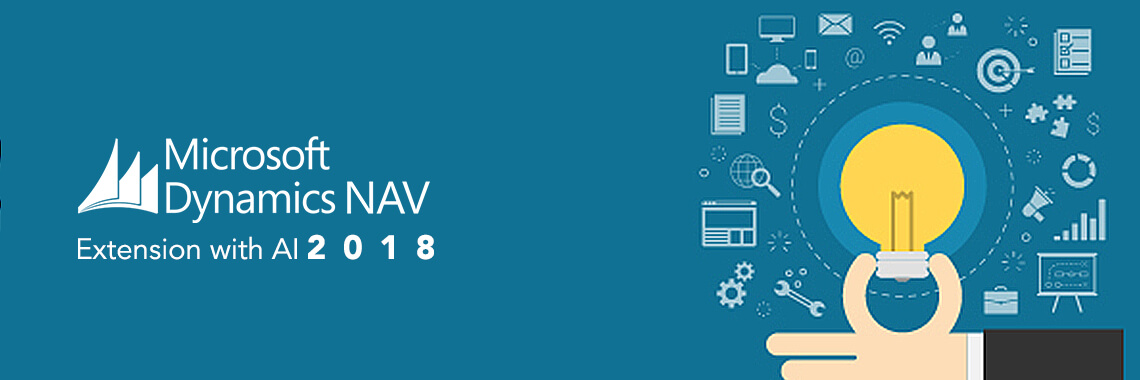
Comments (0)